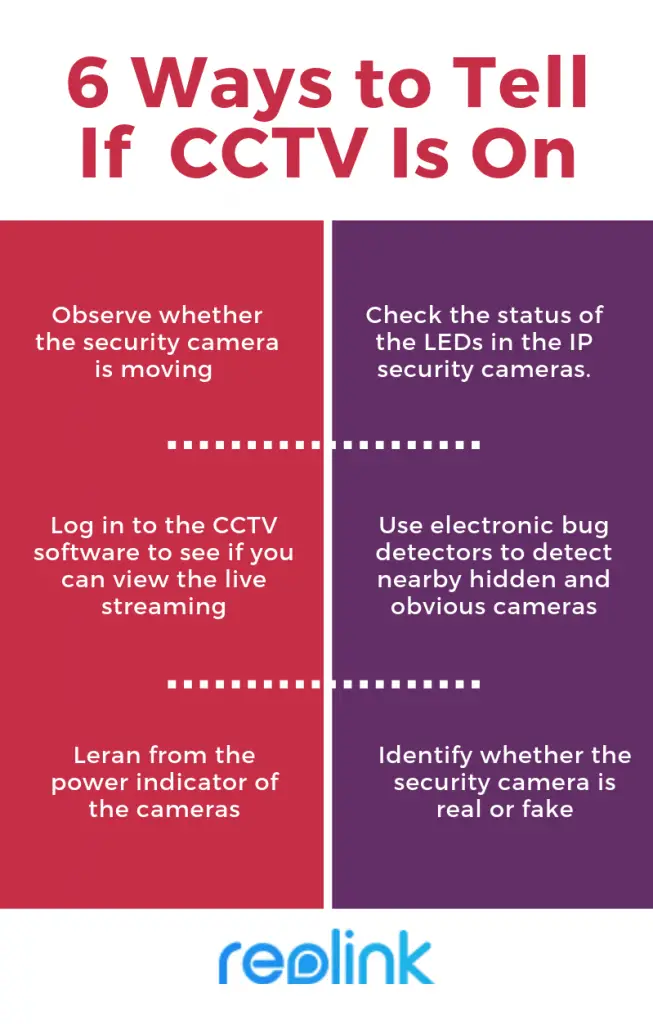Are you looking to ensure your security cameras are always on? This guide is here to help. We’ll provide a comprehensive overview of the different ways to know if your security cameras are on and how to ensure the safety of your home or business. Read on to learn more!
Types of Security Cameras

1. Wired Security Cameras
Wired security cameras are connected directly to a power source, making them reliable and secure. They require a physical connection to the recorder or monitor, meaning they can only be placed at points that are close to the power outlet. Wired security cameras generally come with a higher upfront cost, but may provide better video quality than wireless cameras.
2. Wireless Security Cameras
Wireless security cameras are powered by batteries or solar energy, making them easier to install than wired cameras. They can be placed almost anywhere, as long as there is a signal for the camera to connect to. Wireless cameras may have some limitations in terms of video quality, but are often more cost-effective than wired cameras.
3. IP Security Cameras
IP security cameras are connected directly to the internet, allowing them to be monitored remotely. They offer higher video quality than both wired and wireless cameras, as well as more features such as motion detection and two-way audio. IP security cameras are more expensive than other security cameras, but can provide the most comprehensive security solution.
How to Check If a Security Camera Is On

1 Check for Red Light
Look for a small red light. This could be an indicator that the camera is on. It may be flashing or on steady. Most cameras have this indicator light to let people know that they are being recorded. If you can spot it, it’s likely that the camera is on.
2 Check for Glare or Reflection
If you can’t spot the red light, check for any unusual glare or reflection on the lens. Security cameras usually have a glass lens, so you may be able to see a reflection or glare of the camera if it is recording.
3 Check for Movement
Pay attention to the camera’s movement. If the camera is active, it should be moving from side to side in a sweeping motion. If you notice the camera is constantly moving, it could be a sign that it is on.
4 Check for Sound
If the camera has a microphone, you may be able to hear a faint humming sound. This is an indication that the camera is on and recording audio.
How to Tell If an Indoor Security Camera Is On

Indoor security cameras are used to monitor the interior of a home or business, providing a sense of security and peace of mind. However, it can be difficult to tell if the camera is on and recording. Here are some steps to help you determine if an indoor security camera is on and recording.
Check for Indicators
The first step is to look for indicators that the security camera is on. Most security cameras have one or more LED lights that indicate when the camera is on and recording. These lights may be located on the camera itself, or on the recording device or power adapter. Other indicators that the camera is on may include a visible lens or beeping sound.
Observe the Recording Device
The next step is to observe the recording device. Most security cameras are connected to a recording device such as a DVR, NVR, or computer. If the recording device is on, it is likely that the camera is also on and recording. Look for a blinking light or other indicator that the device is on.
Check the Power Source
Finally, check the power source for the camera. Many security cameras are powered by a wall outlet, battery, or solar panel. If the power source is on, it is likely that the camera is also on.
| Indicator | Location |
|---|---|
| LED light | Camera, recording device, power adapter |
| Visible lens | Camera |
| Beeping sound | Camera |
| Blinking light | Recording device |
| On power source | Wall outlet, battery, solar panel |
By following these steps, you can determine if an indoor security camera is on and recording. Knowing if your security camera is on can help you maintain a sense of security and peace of mind.
1 Look for Power Supply


In order to know if a security camera is on, you should first check for its power supply. A security camera will not work without electricity, so the first step is to make sure that the camera is plugged into a power source. If the camera is connected to an outlet, check to see if it is switched on and if the power indicator light is on. You may also want to check the power supply if the camera is battery-powered, as the battery may need to be replaced or recharged. If you find that the power supply is not working, then the camera is not likely to be on.
2 Check for Red Light


One of the easiest ways to know if a security camera is on is to check for a red light. This is often a small LED light that is mounted on the camera itself, typically near the lens. This light is normally always on when the camera is powered up and ready to record. If you can see this red light, it will indicate that the camera is on and is likely recording.
Another way to tell if the camera is on is to look for an infrared light. With some cameras, a small infrared light is emitted when they are on. This light is invisible to the naked eye, but can be seen with night vision devices. If you are able to detect an infrared light, this indicates that the camera is on and recording.
If you are unable to see either a red light or an infrared light, it is still possible that the camera is on. In this case, you can try to listen for any noise coming from the camera. Most security cameras have a small fan that helps keep them cool and this fan can often be heard when the camera is on. If you can hear a fan running, or any other type of noise coming from the camera, it is likely that it is on.
Finally, you can always try to contact the security company or system owner to ask if the camera is on. In most cases, they will be able to confirm if the camera is active and recording.
3 Check for Glare or Reflection


One way to determine whether a security camera is on is to check for glare or reflection. When a security camera is in operation, it will often reflect the light off of its lens, creating a tell-tale glint or shimmer. This is especially noticeable in darker conditions, when the camera is more likely to be in use.
If you suspect that a security camera is on, look around the area where the camera is located to see if you can detect any reflective glares or glimmers. If you do, it’s likely that the camera is on and recording. You can also use a light source, such as a flashlight, to check for reflections, as this will make it easier to detect the glint of the camera lens.
It’s important to note that the reflective glint of a security camera can also be caused by other sources of light, such as a window or a mirror. Before assuming that a camera is on, take a few moments to observe the area and identify any other potential sources of light that could be causing the reflection.
4 Check for Movement


When you need to check whether a security camera is on or not, one of the best ways to do so is to look for movement. If the camera is on, you should be able to detect any motion from the area it is monitoring. To do this, you can either look through the lens of the camera or use a monitor that is connected to it. If the security camera is on, you should be able to see any movement in the area it is monitoring.
Another way to check for movement is to use a motion detector. Motion detectors are devices that detect any kind of movement in the area they are placed in. You can either purchase a motion detector or use the one that is already installed with your security camera. When the motion detector detects movement, it will trigger an alert or message to the security camera’s monitoring system.
If you are still unsure if the security camera is on or not, you can also check the power supply. Security cameras typically come with a power adapter that plugs into a wall outlet or battery. If the power adapter is connected, the security camera should be on. However, you should also check the battery if the security camera is wireless. Make sure the battery is charged in order for the camera to be operational.
Lastly, you can check the security camera’s settings. Most security cameras have settings that allow you to adjust the sensitivity, resolution, frame rate, and motion detection thresholds. You can adjust these settings to ensure the security camera is working properly and that it is detecting any movement in the area it is monitoring. Once the settings are adjusted, the security camera should be able to detect any movement in the area it is monitoring.
5 Check for Sound


- If the security camera is equipped with audio recording capabilities, listen for any sound coming from the camera.
- Try to isolate the sound source and determine if it is coming from the camera.
- If the sound is faint, you may need to move closer to the camera and adjust the volume on your listening device.
- If the camera has a built-in microphone, you may also be able to hear it. If the camera has audio recording capabilities, you may be able to adjust the volume on the camera itself.
- If the security camera is connected to a computer, you may be able to hear any sound coming from the camera through the computer’s speakers.
How to Tell If a Home Security Camera Is On

The presence of a home security camera can help provide a sense of security and peace of mind. If you’re wondering whether your security camera is on or off, here are some obvious and not-so-obvious ways to tell:
- Check for a red light. If you can see a tiny red light on the camera, that’s a sure sign that it’s on and recording. Some cameras don’t have a visible light, so this won’t work in all cases.
- Look for a glowing infrared light. If your camera is equipped with infrared night vision, it will emit an invisible light. You won’t be able to see it with the naked eye, but you can use a digital camera or camcorder to detect the light.
- Listen for the noise of a fan. Security cameras usually have small fans to keep the camera cool. If you can hear a faint humming or whirring sound, that’s a sign that the camera is on.
- Check for motion. If the camera is motion-activated, you may be able to detect its presence by waving your hand in front of it. If you see the camera move or the image on your monitor change, that’s a sure sign that it’s on.
- Check the power source. If the camera is plugged into an outlet, check to see if the outlet is on and the power cord is firmly connected. If the camera is powered by batteries, check to see if the batteries are installed and fully charged.
If you’re still not sure, you can always contact the manufacturer of the camera or contact your home security company for help.
1 Look for Power Supply


If you want to check if a security camera is on, the first step is to look for a power supply. Security cameras must be powered to operate, so make sure to look for a power source connected to the camera.
Typically, you can find a power source for a security camera near its mounting point. This can usually be found on the ceiling or wall it is mounted on. You may need to use a ladder or a step stool to reach the power source.
In some cases, a power source may be located in a separate location from the camera. If this is the case, make sure to look around the area near the camera’s mounting point. You may find the power source in a nearby wall socket or junction box.
You can also look for a power cable running from the camera to the power source. This cable may be behind walls or ceilings, so you may need to use an infrared camera to locate it.
| Task | Tips |
|---|---|
| Look for a power source | It can usually be found near the camera’s mounting point. You may need to use a ladder or a step stool to reach it. |
| Look for a power cable | It may be behind walls or ceilings, so you may need to use an infrared camera to locate it. |
2 Check for Red Light


When checking to see if a security camera is on, one of the most obvious signs is the presence of a red light. Most security cameras have a built-in infrared light that is used to capture images in low light conditions. This red light is usually visible when the camera is on and recording.
- Look for a red light near the camera lens. It may be visible even in the daytime.
- The red light may be a solid dot, or it may flash on and off periodically.
- If the light is visible, then the security camera is likely on and recording.
3 Check for Glare or Reflection


- Look around the camera lens for any reflections or glares.
- If you can see any reflections, this may indicate that the camera is on.
- Be sure to look closely, as some cameras may have a special coating to reduce glare and reflection.
Reflection and glare can be helpful indicators that a security camera is on. If you can see any reflections coming off the camera lens, this may be a sign that the camera is on. However, some cameras may have a special coating to reduce glare and reflection, so be sure to look closely. Additionally, check for any flickering or movement near the camera lens, as this can also be an indicator that the camera is active.
4 Check for Movement


| Step | Instructions |
|---|---|
| 1 | Look for any changes in the camera’s field of view. Objects entering or leaving the frame can indicate motion detection. |
| 2 | Check for any motion or panning in the camera. Cameras with motion detection capabilities will move when detecting motion. |
| 3 | Observe the camera for a few minutes to see if the lens is moving or rotating. This could indicate the camera is actively tracking movement. |
| 4 | Look for any lights or flashes emitted by the camera. These lights could be a sign the camera is active and recording. |
Checking for movement is one of the most reliable ways to determine if a security camera is on. When checking for movement, look for any changes in the camera’s field of view, any motion or panning in the camera, any lights or flashes emitted by the camera, and any lens movement or rotation. By monitoring the camera for a few minutes, you should be able to determine if the camera is active and recording.
5 Check for Sound


- Turn off all other sound sources in the area and listen for any sound coming from the camera.
- Listen for any clicking or beeping noises.
- Check for any fan noise or buzzing.
- Listen for any low hums or other background noises.
- Pay attention to any sound that may be coming from the camera’s power source.
A security camera can be on even if it is not visible, so it is important to be aware of the different ways to tell if a security camera is on. One way to tell if a security camera is on is to check for sound. Here are 5 ways to check for sound to confirm that your security camera is on:
Benefits of Knowing If a Security Camera Is On

Security cameras are an important tool for keeping homes and businesses safe. They help to deter criminals, provide evidence of any wrongdoing, and help police to identify suspects. Knowing if a security camera is on can provide many benefits, including:
- Peace of Mind – Knowing that security cameras are on can give homeowners and business owners peace of mind. This knowledge can help to deter criminals, as they will be aware that they are being monitored. It can also provide reassurance in the event of an emergency, as the footage from the security cameras can be used to help identify suspects or provide evidence of any wrongdoing.
- Increased Security – Security cameras that are on can help to deter criminals by providing a visible deterrent. This can help to reduce the chances of a crime occurring in the area. In addition, if a crime does occur, the footage from the security cameras can be used to help police identify and apprehend the perpetrator.
- Improved Safety – With security cameras that are on, it can help to ensure that everyone in the area is safe. This can be especially beneficial in areas with a high level of foot traffic, as the cameras can provide a visible deterrent to criminals. In addition, the footage from the security cameras can help to identify any suspicious activity, which can help to alert authorities to any potential danger.
- Reduced Liability – Having a security camera system in place can help to reduce liability in the event of a crime. The footage from the security cameras can be used to help identify any suspects and provide evidence of any wrongdoing. This can help to reduce the chances of a lawsuit being filed against the property owner or business.
By knowing if a security camera is on, it can provide many benefits for homeowners and business owners. It can provide peace of mind and increased security, as well as improved safety and reduced liability. Ultimately, having a security camera system in place can help to create a safer environment for everyone.
Limitations of Knowing If a Security Camera Is On

Security cameras can be a great tool for monitoring a property or area, but sometimes it can be difficult to know if a particular camera is actually on or off. Knowing whether a security camera is on or off can be important for a number of reasons, including being able to tell if the camera is functioning properly or if it is being used to record activity in your home or business.
Unfortunately, there are a few limitations to knowing if a security camera is on or off. One of the biggest limitations is that most security cameras require a power source. This means that if the power is out, the camera will not be able to function. Additionally, some security cameras may have a standby mode that will only activate when motion is detected, so it can be difficult to tell if the camera is on or off.
Another limitation of knowing if a security camera is on or off is that some cameras are wireless and do not require a power source. This means that it can be difficult to tell if the camera is on or off unless you can see an indicator light or other signal that the camera is active.
Finally, some security cameras require a subscription service to access the footage. If the subscription has lapsed or if the camera is not connected to the service, then it can be difficult to tell if the camera is on or off.
Overall, while there are some limitations to knowing if a security camera is on or off, it is still possible to determine the status of the camera with a bit of detective work. Knowing whether a camera is on or off can be important for security purposes, so it is important to take the time to figure out the status of any security cameras in your home or business.
Key Considerations When Checking If a Security Camera Is On
When it comes to security, it is important to know if a security camera is on or off. Knowing this information can help you determine the level of security your home or business has and can provide you with peace of mind. To help you determine if a security camera is on or off, here are some key considerations to keep in mind:
| Consideration | Description |
|---|---|
| Power Supply | The first thing to consider is the power supply for the camera. If the camera is not connected to a power source, it is likely not on. Check for any physical connections that may be connected to the camera, such as a power adapter, battery, or other source. |
| Light Indicates On | Many security cameras have a light that indicates when the camera is on. If the light is on, this is an indication that the camera is recording. |
| Physical Inspection | A physical inspection can be a good way to determine if a security camera is on or off. Look for any signs of activity, such as a blinking light or movement of the camera. If the camera is on, you should be able to hear a sound coming from it. |
| Check Camera Settings | If the security camera is connected to a monitor or other device, check the settings of the camera. This will tell you if the camera is on or off and you should be able to adjust the settings accordingly. |
By keeping these key considerations in mind, you can easily determine if a security camera is on or off. Furthermore, knowing if a security camera is on or off can help you ensure that your home or business is secure and that you are able to monitor the premises effectively.
Frequently Asked Questions
1. How can I tell if my security camera is on?
Security cameras provide a great way to keep your home or business secure. But how can you tell if your security camera is on or off? There are a few simple ways to find out.
- Check the Camera’s On/Off Indicator Light: Most security cameras will have an LED light that indicates if they are on or off. If the light is on, the camera is likely on and recording.
- Check the Camera’s App or Software: If your security camera is connected to a network, you can usually access the camera’s app or software to check if it is on.
- Listen for a Fan: If your camera is on, you may be able to hear a fan running. This is because the camera has a fan to cool down the electronics.
- Check the Camera’s Video Feed: If the camera is connected to a monitor or displayed on your computer, you can check the camera’s video feed to see if it is on.
By following these steps, you can easily determine if your security camera is on or off. If you’re having trouble figuring it out, don’t hesitate to contact the camera’s manufacturer for help.
2. How do I know if a surveillance camera is on?
When it comes to knowing whether a surveillance camera is on, there are a few key signs to look out for. Here are the main ways to tell if a security camera is on:
- The camera may be blinking or have an indicator light when it is on.
- The camera may be making a noise when it is on, such as a clicking sound.
- The camera may have a specialized lens that can be seen when it is on.
- The camera may have a microphone built in, which can be used to detect sound when it is on.
- The camera may be connected to a monitor or computer, which can be used to indicate when the camera is on.
If you are not sure whether a surveillance camera is on, it is best to check with the person responsible for the camera. This will ensure that you know for certain whether the camera is on or not.
3. How can I tell if a home security camera is on?
Home security cameras are used to monitor and protect a home or business. But how can you tell if a security camera is on and recording? Here are some signs that can help you determine if a home security camera is on:
- Check for a visible LED light – Many security cameras have an LED light that turns on when the camera is recording. This light can be seen from a distance and can be a telltale sign that the camera is on.
- Look for a visible camera lens – Security cameras are usually visible and can be identified by a lens that is visible on the outside of the camera housing. If you see a camera lens, it’s likely that the camera is on.
- Listen for a clicking sound – Some security cameras have a clicking sound when they are recording. This sound is usually audible from a distance and can be an indicator that the camera is on.
- Check for motion detection – If the security camera is equipped with motion detection, it may begin recording if it detects motion in its field of view. This is usually indicated by a blinking LED light or an audible beep.
- Look for video feed on a monitor – If the security camera is connected to a monitor, you may be able to see a live video feed of what the camera is recording. This is a surefire way to tell if the camera is on.
By using these signs, you can determine if a home security camera is on and recording.
4. How can I tell if an indoor security camera is on?
Security cameras are becoming increasingly popular in residential and commercial properties to monitor activity and provide a sense of security. But how can you tell if an indoor security camera is on and recording?
Here are 4 methods to determine if an indoor security camera is on:
- Check for lights or LEDs: Many security cameras have indicator lights or LEDs that will turn on when the camera is on and recording.
- Listen for noise: If the camera is a network camera that is connected to a computer, it may make noise from its fan or hard drive.
- Check for movement: If the camera is connected to a monitor or TV, you may be able to see movement from the camera.
- Check the software: If the camera is connected to a computer, you can check the computer software to verify that the camera is on and recording.
It is important to note that the methods listed above may not work for all security cameras. Depending on the type of security camera you have, there may be other ways to tell if the camera is on and recording. If you have any questions or concerns, it is best to contact a security professional to help you determine if your security camera is on.
5. How do I determine if security cameras are on?
Determining if security cameras are on can be done by following these steps:
- Observe the camera. Are the lights on the camera blinking or are they off? If the lights are blinking, it is likely that the camera is on.
- Look for a light source. Some cameras have an infrared or LED light that can be seen in the dark. If you see a light coming from the camera, it is likely that the camera is on.
- Check the camera lens. If the camera lens is moving, it is likely that the camera is on.
- Listen for any noise coming from the camera. If you hear a clicking sound or a whirring sound, it is likely that the camera is on.
- Check the power source. If the camera is connected to a power source, it is likely that the camera is on.
Conclusion
The best way to know if your security camera is on is to manually check the power source, the device’s lights, and the app or monitoring system associated with the camera. If you have a wireless security camera, you can also check the signal strength and monitor the motion sensor. By following these steps, you can ensure that your security camera is on and functioning properly. It is important to note that if your security camera is connected to the internet, it may be vulnerable to cyberattacks, and you should take steps to secure your device. Additionally, you should always be mindful of your local data protection laws when using a security camera. By taking these steps, you can be sure that your security camera is on and working properly.
References
- Foscam US. (2020). How to Check if Your IP Camera is Online?. Retrieved from https://foscam.us/how-to-check-if-your-ip-camera-is-online/
- Hikvision USA. (n.d.). How to Check if Hikvision IP Camera is Online?. Retrieved from https://www.hikvision.com/en/us/check-if-hikvision-ip-camera-is-online
- Lorex Technology. (2020). How to Verify Your Security Camera is On and Working?. Retrieved from https://www.lorextechnology.com/support/articles/how-to-verify-your-security-camera-is-on-and-working
- Netgear. (n.d.). How to Check if Your Security Camera is On and Working?. Retrieved from https://www.netgear.com/support/how-to-check-if-your-security-camera-is-on-and-working